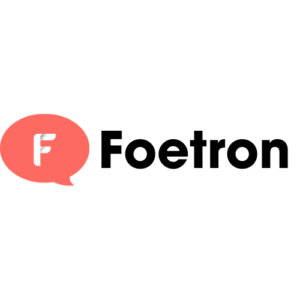After our previous post, here is the how part for making Outlook do more for you.
I. Create a folder
- On the Folder tab, in the New group, click New Folder.
- In the Name box, enter a name for the folder.
- In the Select where to place the folder list, click the location for the new folder. The new folder will become a sub folder of the folder you select.
- Click OK.
II. Create categories
- In any view, on the Home tab, in the Tags group, click Categorize, and then click All Categories.
- Click New.
- In the Name box, type a name for the new color category.
- Click the arrow next to Color, click the color that you want.
- If you want to assign a shortcut key, in the Shortcut Key list, click a shortcut.
- Click OK on the Add New Category and Color Categories dialog boxes.
III. Create a task
- In Tasks, on the Home tab, in the New group, click New Task.
- In the Subject box, type a name for the task. You can add more detail in the task body.
- On the Task tab, in the Actions group, click Save & Close.
We hope that this blog post would help you to do more with the Microsoft Cloud. Stay tuned for more useful & exciting articles in coming weeks!