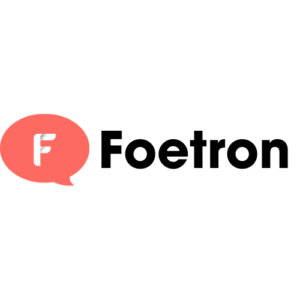On April Fool’s Day, 2014, Gmail will celebrate its 10th birthday. By Internet standards, that’s several generations, and Gmail is essentially a senior citizen.
To put its age into perspective: Gmail is older today than Hotmail was when Gmail made its debut a decade ago.
For the longest time, Gmail was both cool and popular, which is part of the reason Google claims more than 400 million active users of the service. Gmail’s singular claim for most of that time is that it was also relatively simple and straightforward. But lately, Google’s flagship service has been showing signs that it’s past its prime. In particular, Gmail’s losing the ability to play nicely with third-party clients.
There’s always been a fundamental contradiction at the core of Gmail. Despite Google’s lofty rhetoric about open standards, the Gmail protocols are undocumented and not available for licensing. Apps can perform a limited set of interactions with Gmail via its API, but if you want to build a communications app that connects directly to Gmail, you have to use either IMAP or (shudder) POP. Either way, you get a severely compromised experience. And neither configuration gives you access to calendars and contacts.
Set aside the problems with Gmail’s increasingly dated, cluttered, and confusing user experience and ignore the many issues of privacy associated with a company that profiles you based on the contents of your email. For me, the fundamental requirement of a modern email service is that it allows you to access all of your data from any device, using either a web browser or a native app. That latter requirement is where Gmail is continually falling short—apparently deliberately.
For a few short months last year, just after Windows 8 was released, Windows users could connect the Metro-style Mail app to their Google account and sync everything—mail, contacts, and calendar items—using Microsoft’s Exchange ActiveSync protocol. Google had licensed EAS in 2009 because its enterprise customers demanded it. But in December 2012 Google dropped EAS support for its nonpaying customers—including anyone with a free Gmail account and with a free (grandfathered) Google Apps account.
Gmail doesn’t work well with Microsoft’s heavyweight corporate mail client either. Outlook on Windows and on the Mac still has to connect to Gmail via IMAP, and there’s no way (short of buying a third-party add-on or paying $50 a year for a Google Apps for Business account) to get all of your Gmail/Google Apps data into Outlook. You can open a read-only copy of your Google calendar, but that’s not all that useful.
And it’s not just Windows users who are affected. If you upgraded your Mac to the latest version of OS X, Mavericks, you might already have encountered some very unwelcome interactions between the built-in Mail app and your previously configured Gmail account—including the inability to view your messages in the Mail app as well as an unprompted download of all your previously archived messages, potentially many gigabytes worth. My friend Rob Pegoraro confirms the problem and says: “This is just not going to work. It’s easier to fire one mail client than to fire an e-mail service (although Outlook.com’s new IMAP support is intriguing), but what would I replace Mail with?”
The biggest problem with getting Gmail to work with third-party clients is that it doesn’t use the same filing system they do. Most mail servers use a folder hierarchy, with new messages arriving in the default Inbox folder. They can then be sorted by rules or dragged manually into custom folders. Gmail’s default message store is the All Mail folder, and then it uses labels to accomplish some of the same tasks as you get with folders. New messages are automatically assigned the Inbox label. Archiving a message simply means removing the Inbox label so it stays in All Mail but isn’t shown in the same view with other Inbox-labeled messages.
When you use IMAP, those labels are translated into folders. If you used multiple labels for a message, most clients will create multiple copies, and trying to keep things in sync is tricky.
Why the misery? Google wants you to interact with Gmail in a browser window—preferably Chrome—or in one of its iOS or Android apps. The reason, of course, is so that you’ll sign in to your Google account and remain checked in continuously as you use a PC or mobile device. That allows Google to collect the maximum amount of data about you as you roam around the Internet and, in theory, to serve you the most relevant targeted ads.
But that’s not possible from a third-party app, which is why Google appears to be working overtime to make those third-party options as unattractive as possible.
I used Gmail extensively from 2004 until about 2008. That @gmail.com address was my primary personal account during most of that time. Over the past couple of years, though, as Microsoft improved its once-neglected Hotmail service, I moved back. First to an @live.com address, then to an @outlook.com address, and finally to a custom domain that’s attached to the Outlook.com servers. (See this post for instructions on how to add your own custom domain to Outlook.com for free.)
For the past two years, I’ve been forwarding my Gmail address to an Outlook.com account, which has a great web interface and syncs effortlessly with Outlook and the Windows 8.1 Mail app, with my 3rd Generation iPad, with a new Kindle HDX, and with any mobile phone. There’s even a full-featured official Outlook.com app on my Google Nexus 7. Thanks, Exchange ActiveSync! The only platform where Outlook.com is a second-class citizen is OS X, where the new Mail app uses IMAP instead of EAS for Outlook.com accounts, and even Outlook 2011 for the Mac is substandard. Oh well.
Anyway, I’ve now set up a permanent forwarder on my @gmail.com address, so that any incoming messages go immediately to my new preferred address, at a custom domain hosted on Outlook.com. I’ve also set up the Gmail account in Outlook so that I can send messages from that address if necessary (usually to unsubscribe from some old mailing list). And I moved several thousand old messages off of Google’s servers, so that my Gmail account is as squeaky clean as the day I first opened it.
It wasn’t that difficult to exit Gmail. If you’re interested in doing the same, follow my lead. I’ve posted full instructions here: How I switched from Gmail to Outlook.com (and how you can too)