Working with your files on your Android Phone
Documents saved in the cloud using OneDrive for Business can be viewed and updated from just about anywhere. You can now add a OneDrive for Businesswork or school account to the OneDrive mobile app and have all your documents any time you need them.
Set up the OneDrive app
Install and set up OneDrive to use your work or school account.
- If you don’t have OneDrive installed, download it from the Google Play Store.
- Open the app and tap Sign in. Add your Office 365work or school account, and then tap Sign in.
- Swipe the account list to see all the files you saved in OneDrive for Business.
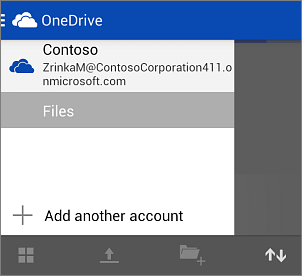
Use the OneDrive app
Use the OneDrive app to open your files
- Tap any document to open it.
- You can only view documents by using the OneDrive app. If you want to edit a Word, Excel, PowerPoint, or OneNote file from your Android phone, you need to install and set up the Office Mobile and OneNote for Android mobile apps. See Install and set up Office on an Android with Office 365 for business.
Add photos or videos
- Choose where you want to upload the pictures to.
- Tap Upload Upload button, and then tap Upload photos and videos.