Using online meetings and IM on your Android phone
Set up and use Lync 2013 for Android
Set up Lync 2013 with your work or school account
- If you don’t have Lync 2013 for Android installed, download it from the App Store

- Enter your work or school account information. Tap Sign in.
- Type your phone number with country and region codes. Tap Next > Done.
Using the Lync 2013 mobile app
- Join a Lync MeetingTo join a Lync Meeting, tap Meetings Meeting, select the meeting you want to join, and then tap Join Meeting.
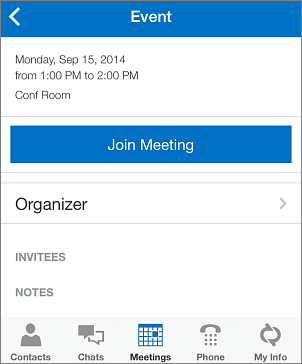
- Search for a contactTo find a contact so you can call, instant message, or set up a video chat, tap Contacts Contacts button > Search Search contacts button and then type the name of the contact in Search for contacts.
- Send an instant messageTap the name of a contact, and then tap IM Instant message button. Type your message, and then tap Send.