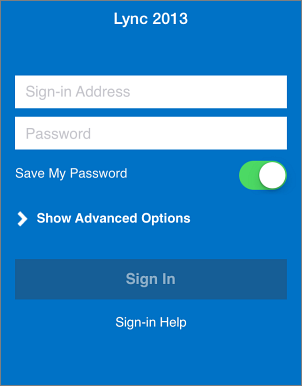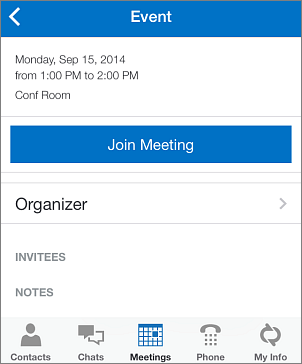Using online meetings and IM on an iPhone
Set up and use Lync 2013 for iPhone
Set up Lync 2013 with your work or school account
- If you don’t have Lync 2013 for iPhone installed, download it from the App Store.
- Type your work or school account. Tap Sign in.
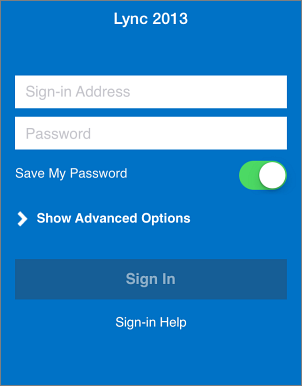
- Type your phone number with country and region codes. Tap Next > Done.
Using the Lync 2013 mobile app
- Join a Lync Meeting
To join a Lync Meeting, tap Meetings, select the meeting you want to join, and then tap Join Meeting.
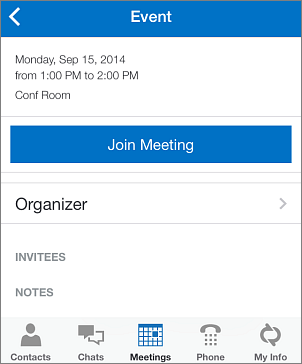
- Search for a contact
Type the name of the contact you’re searching for so you can call, instant message, or set up a video chat. Tap
Contacts > Search.

- Send an instant message
Tap the name of a contact, and then tap Instant message Instant message. Type your message, and then tap Send.