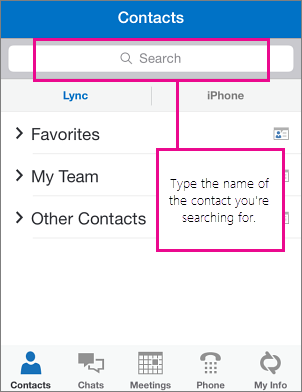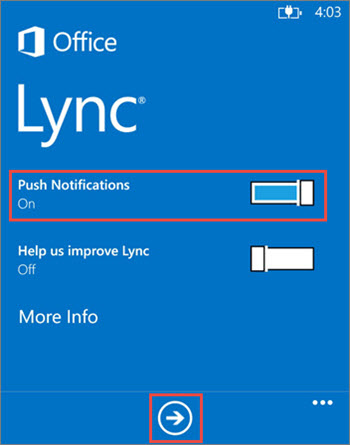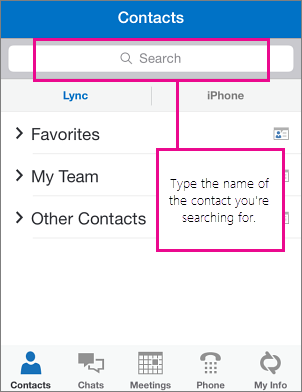Using online meetings and IM on a Windows Phone
Participate in online meetings and instant message your colleagues using Lync 2013 for Windows Phone.
Set up and use Lync 2013 for Windows Phone
Set up Lync 2013 with your work or school account
- If you don’t have Lync 2013 for Windows Phone installed, download it from the Windows Phone App Store.
- Enter your Office 365 work or school account and password, and tap Sign in

- Type your phone number with country and region codes, and tap Next.
- Turn on Push Notifications to get alerts for instant messages, and tap Next.
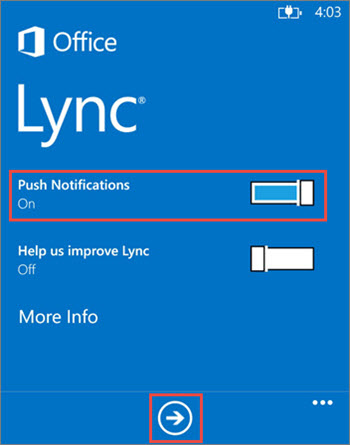
Using Lync 2013 for Windows Phone
- Join a Lync meeting
To join a Lync Meeting, swipe to the Meetings screen, select the meeting you want to join, and then tap Join Meeting. 
Join Meeting page
- To call, instant message, or set up a video chat
On the Contacts screen, tap Search and then type the name of the contact you’re searching for. Tap the contact name and then tap Phone, Instant Message, Email, or Video at the bottom of the screen.