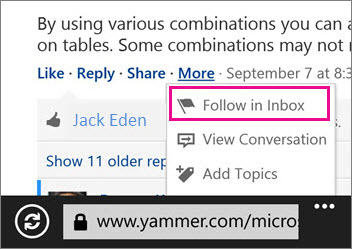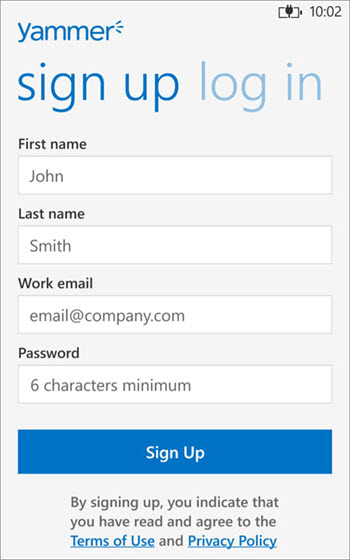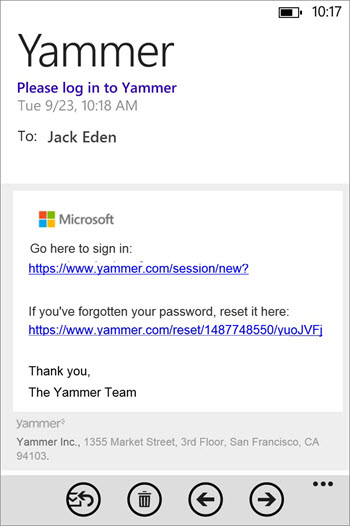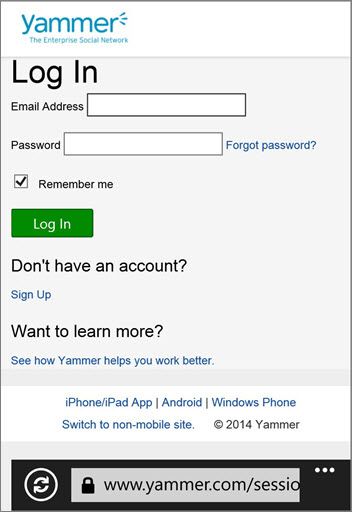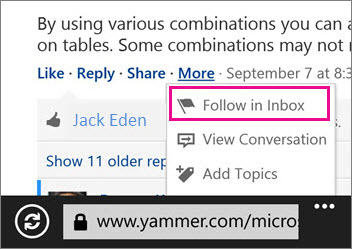Staying connected with your network on your Windows Phone
Stay connected with your network by using Yammer for Windows Phone.
Set up and use the Yammer mobile app
Set up Yammer with your work or school account
- If you don’t have Yammer installed, download it from the Windows Phone App Store.
- On the Sign up page, type your first and last name, work email address, and password. Tap Sign Up.
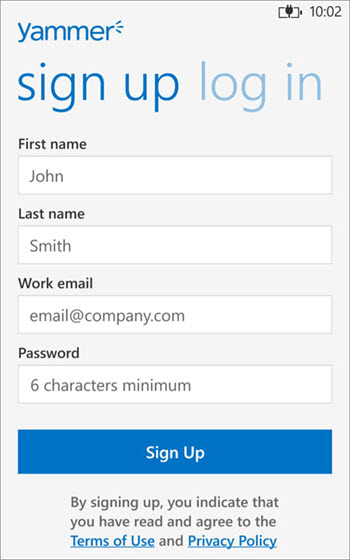
- Confirm your sign up by going to your work email and opening the Please log into Yammer message you received.
- Tap the Go here to sign in link in the email message.
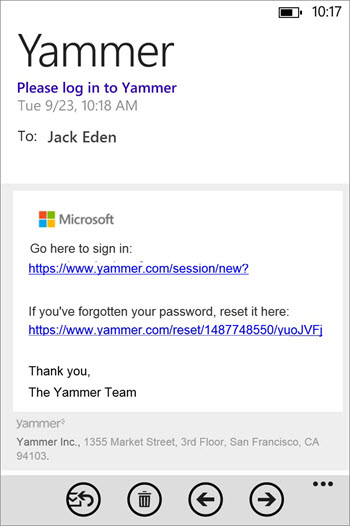
- On the Yammer Log In page, type your email address and password, and then tap Log In. If you’re redirected to your work or school account sign-in page, type your work or school account email address and password.
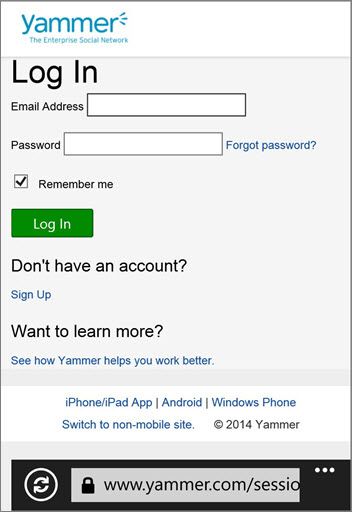
Use Yammer to stay connected with your network
- Edit your profile
On the Home tab of Yammer for Windows Phone, tap your name to open your profile. Tap Edit Profile .
- View groups you’re following
All the Yammer groups you’re following appear in the Groups list on the Home tab. Select any group to view conversations.
- Follow a person or a conversation
Tap the name of any person (contact) in a group or conversation, and then tap Follow.
- Follow a conversation
To follow a conversation, tap on a Group you are following, and then tap the Conversations tab. For the conversation you want to follow, tap More, and then tap Follow in Inbox.