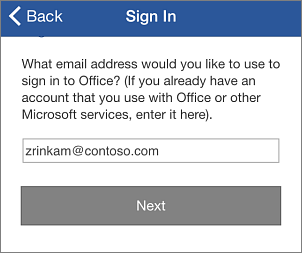Install and set up Office on an iPhone with Office 365
Work with any Word, Excel, PowerPoint, or OneNote files you save to a cloud service such as OneDrive for Business by installing and setting up the Office apps on your iPhone.
Set up Office for iPhone to work with Office 365 for business
To edit Word, Excel, PowerPoint, or OneNote files on your iPhone you need to install the apps and sign in with your work or school account.
Installing and signing in to any Office for iPhone app for the first time
- If you don’t have any of the Office for iPhone apps installed, download the apps from the App Store.

- Word
- Excel
- PowerPoint
- OneNote
- Tap any Office app to open it. Swipe through the introduction, and tap Sign In.
- On the Sign in page, type your work or school account, and then tap Next.
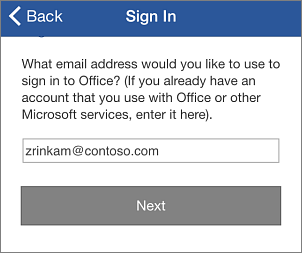
- Type your Password, and then tap Sign in.TIP After you complete the sign in process on one of the Office apps, your work or school account and the OneDrive for Business service is automatically added to the other Office apps installed on your iPhone.
- Tap Create and Edit Documents to start working on your documents.
Already using Office for iPhone with a different account? Add your work or school account
- If you installed any Office for iPhone app, but set it up with a different account, for example a Microsoft account such as an outlook.com or hotmail.com account, you can also add your work or school account to access documents you saved in OneDrive for Business.Open Word, Excel, PowerPoint, or OneNote on your iPhone.
- In Word, Excel, or PowerPoint tap Account, and then tap Add a Service.If you are using OneNote, tap Settings OneNote Settings > Accounts.
- Tap OneDrive for Business. Type your work or school account, and then tap Sign in. The service is now added to your account.TIP After you complete the sign in process on one of the Office apps, your work or school account and the OneDrive for Business service is automatically added to the other Office apps installed on your iPhone.
Viewing documents in the app
- To view Word, Excel, or PowerPoint, documents tap Open > OneDrive – <your business name> and you’ll see the list of files you saved to OneDrive for Business. The files you see are specific to the app you opened them in. For example, if you opened the Word app you will only see Word documents, if you opened the Excel app you will see Excel documents, etc.To view any OneNote notebooks you saved to OneDrive for Business, tap + Open Existing.

- To find help when using the Word, Excel, or PowerPoint app, open a document and tap AutoSave > Help and Support.To find help in OneNote tap Settings OneNote Settings > Help
.